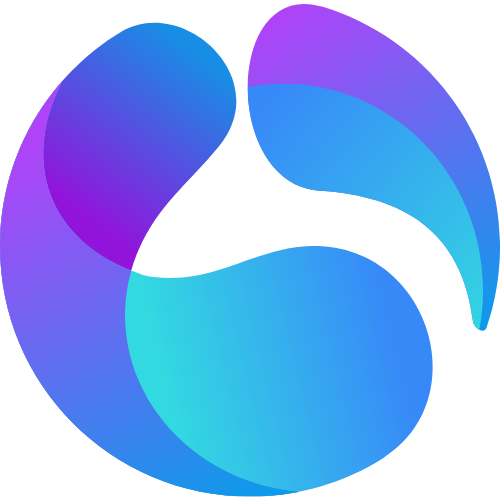
High-converting Multilingual Ghost Theme
Building high-converting multilingual websites and newsletters - Generating unlimited revenue from worldwide customers.
Giscus Comment provides a seamless way to integrate GitHub-based comments directly into your website. With this feature, you can enhance user engagement and foster discussions by embedding Giscus comments effortlessly.
This easy-to-use embedding solution ensures that the GitHub commenting system becomes an integral part of your website, enriching the user experience and building a robust community around your content.
Here's how you install Giscus into TanaFlows Theme.
Step #1: Generate your own Giscus configuration
Follow the comprehensive Giscus Comment tutorial to effortlessly generate your personalized Giscus configuration. In summary, you will have:
- A GitHub account with a newly created public repository.
- Granted necessary permissions for the Giscus app to access your repository.
- Enabled the discussion feature on your repository.
- Successfully generated the Giscus configuration.
You will obtain a Giscus configuration that looks like this:
<script src="https://giscus.app/client.js"
data-repo="[ENTER REPO HERE]"
data-repo-id="[ENTER REPO ID HERE]"
data-category="[ENTER CATEGORY NAME HERE]"
data-category-id="[ENTER CATEGORY ID HERE]"
data-mapping="pathname"
data-strict="0"
data-reactions-enabled="1"
data-emit-metadata="0"
data-input-position="bottom"
data-theme="preferred_color_scheme"
data-lang="en"
crossorigin="anonymous"
async>
</script>Write down four important lines from it for the next step.
...
data-repo="[ENTER REPO HERE]"
data-repo-id="[ENTER REPO ID HERE]"
data-category="[ENTER CATEGORY NAME HERE]"
data-category-id="[ENTER CATEGORY ID HERE]"
...Step #2: Pick Giscus as your comment provider from theme customizer
At ghost dashboard, go to Setting > Design & branding > Customizer > Post > Comment provider
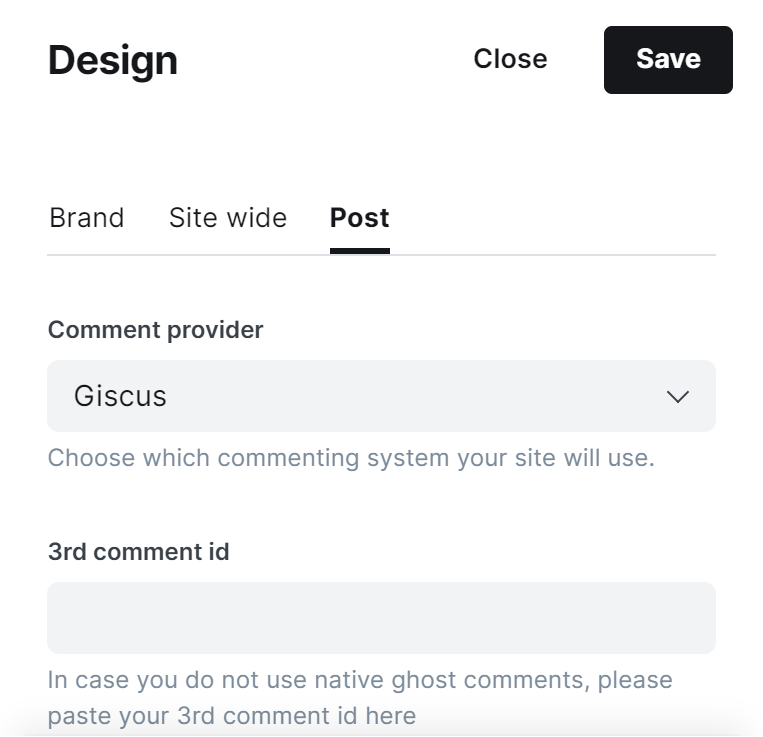
At 3rd comment id, paste your four important lines above into a single line with spaces. Look like this
data-repo="[ENTER REPO HERE]" data-repo-id="[ENTER REPO ID HERE]" data-category="[ENTER CATEGORY NAME HERE]" data-category-id="[ENTER CATEGORY ID HERE]"For example:
data-repo="CuongGhost/giscus" data-repo-id="MDExxxx2MDc1MDA=" data-category="Announcements" data-category-id="DIC_kwDxxx"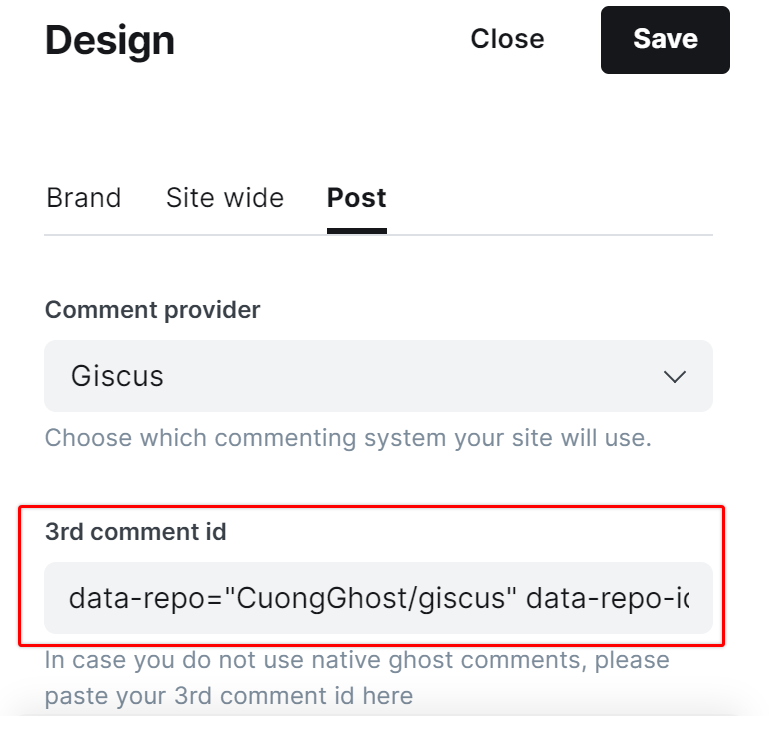
You will have the result like this
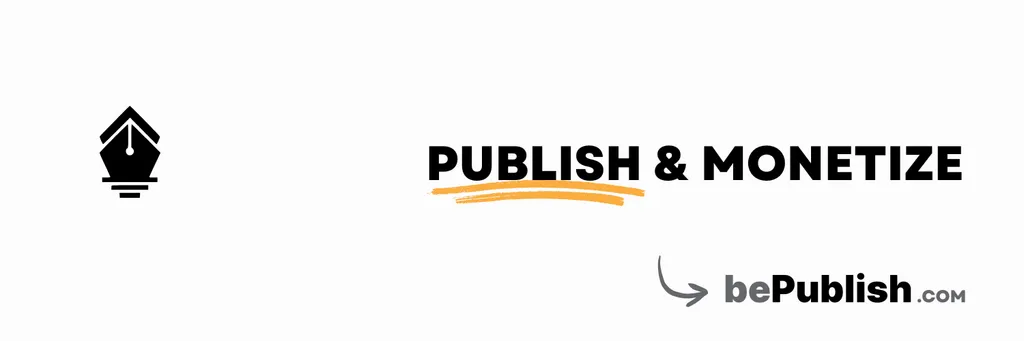
Author bio will be limited to 200 characters. You can update your profile on the ghost dashboard. The banner image can be a Twitter banner or a 600x200px image.
bepublish.com

Comments