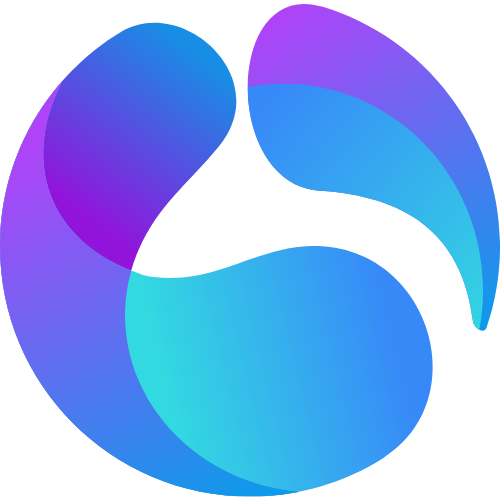
High-converting Multilingual Ghost Theme
Building high-converting multilingual websites and newsletters - Generating unlimited revenue from worldwide customers.
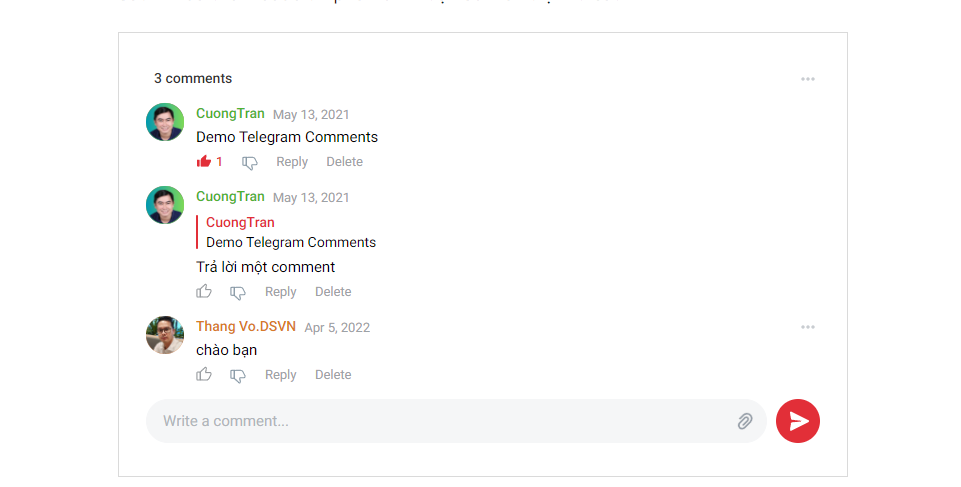
The interface of the Telegram commenting app is very friendly, although it lacks some notification and comment moderation features, it is still suitable for some blogs.
Step 1: Connect the site to the comment app
You go to the comment app to connect the site (requires a Telegram account first).
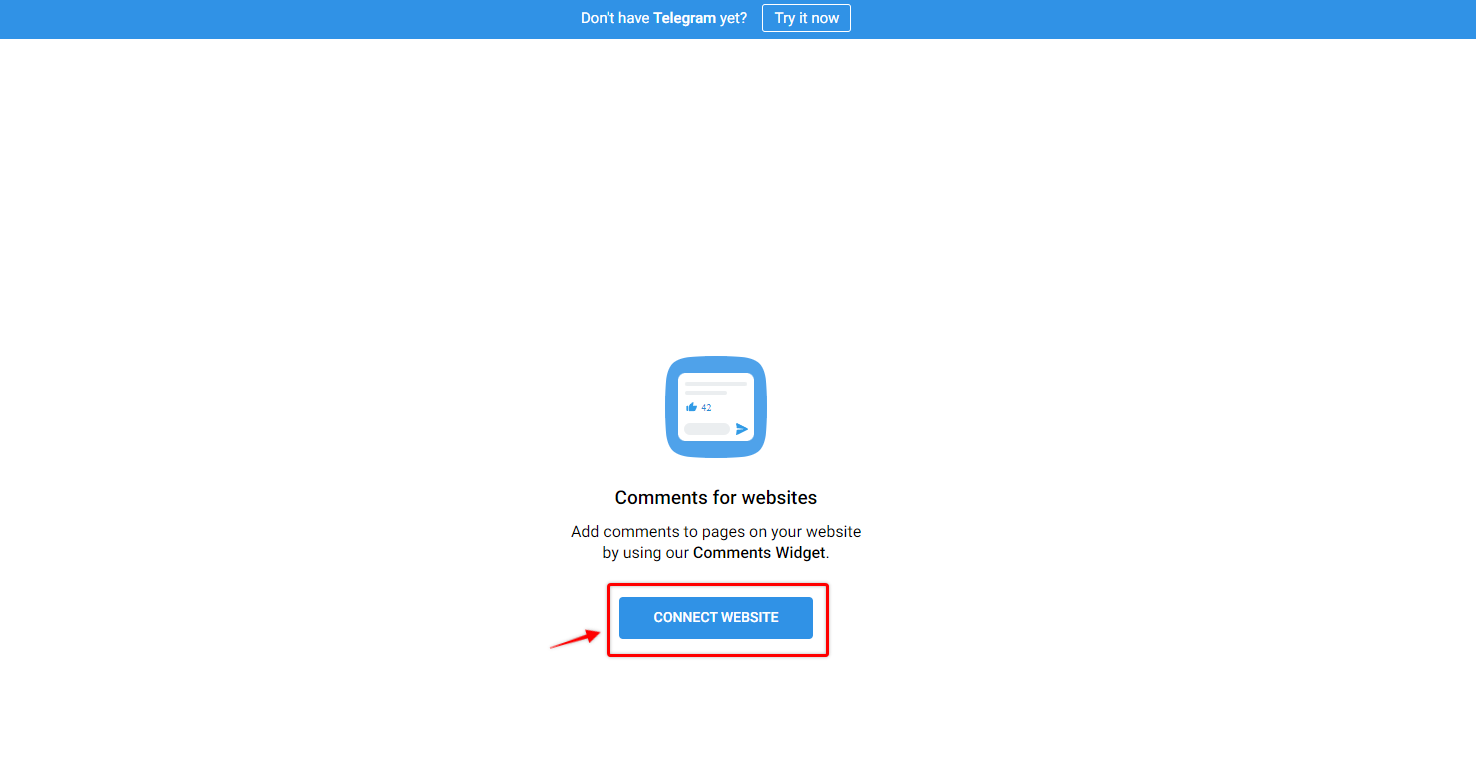
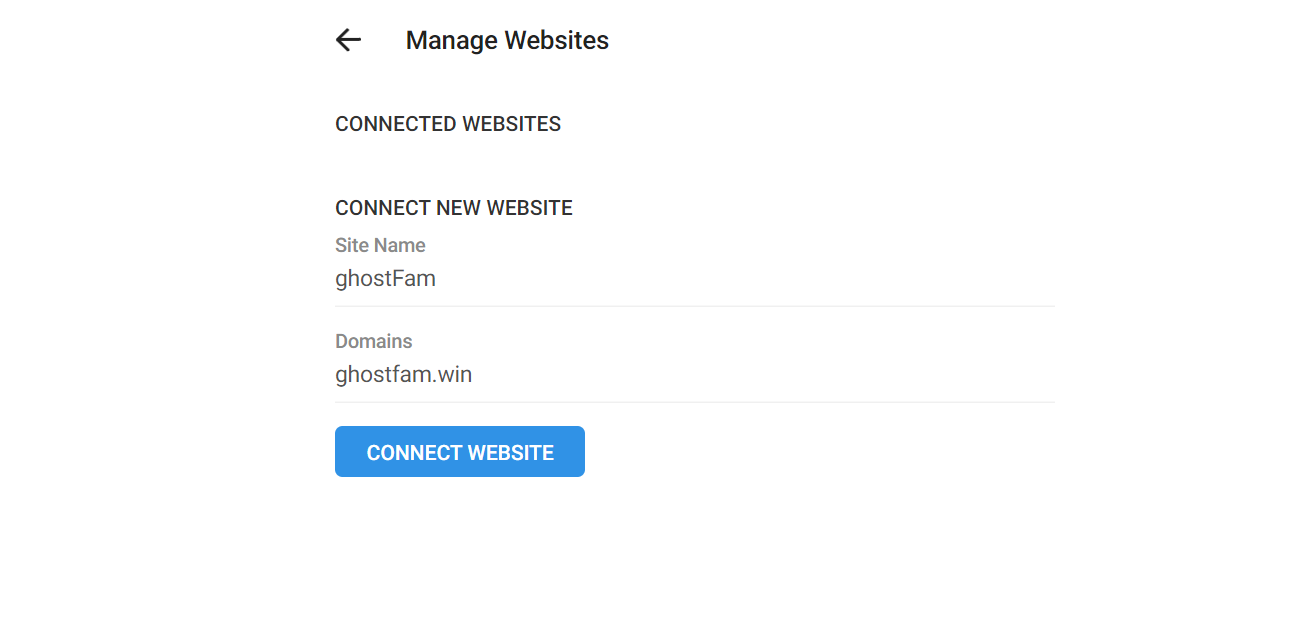
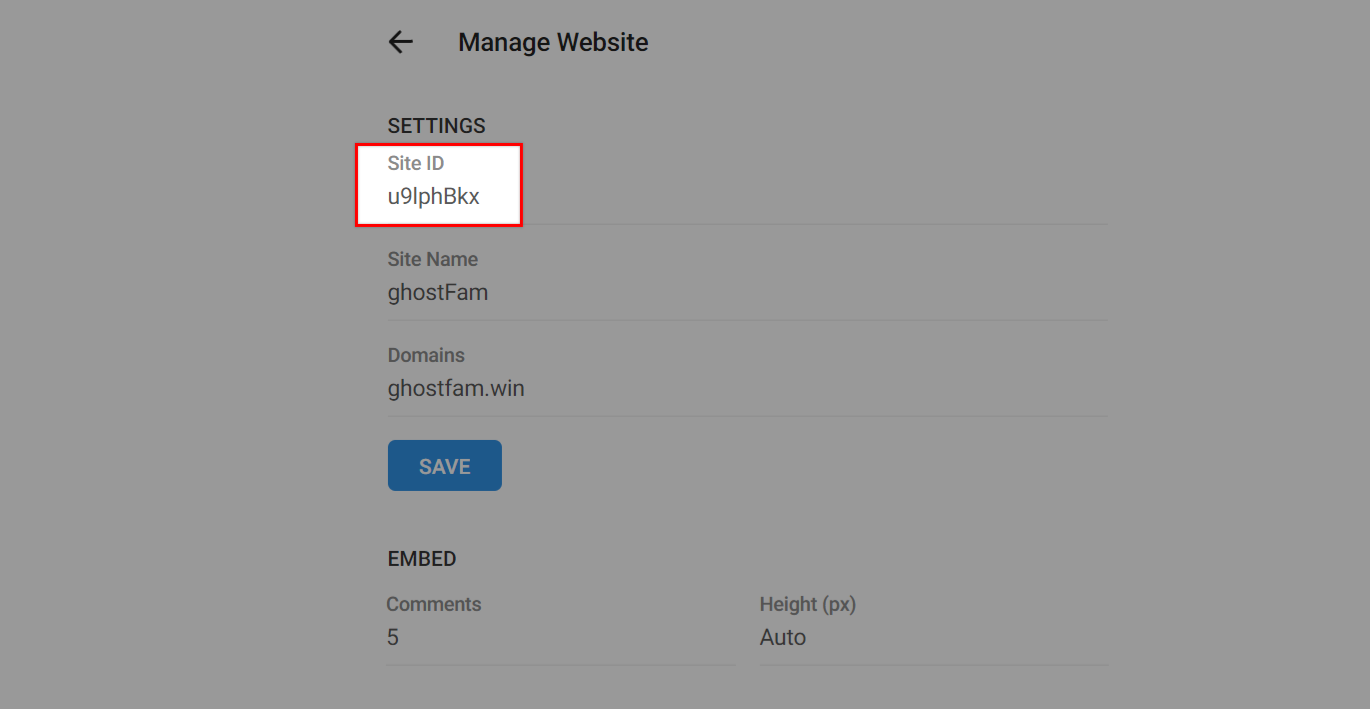
Step 2: Paste Site ID into ghost settings
You paste your Site ID into Setting > Design > Post > Paste in 3rd comment id and select Comment Porvider as Telegram.
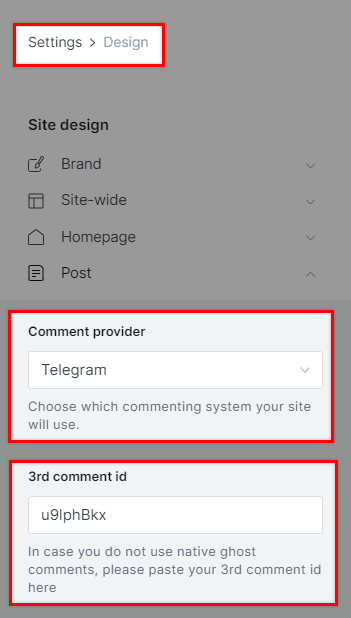
Save and done!
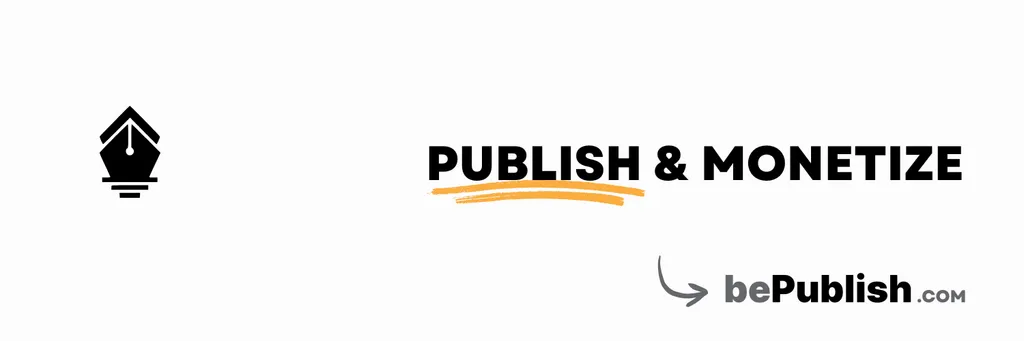
Author bio will be limited to 200 characters. You can update your profile on the ghost dashboard. The banner image can be a Twitter banner or a 600x200px image.
bepublish.com

Comments